Before you start: a short teaching 🧠 lesson
If you have only little experience with the integration of JavaScript libraries, which are supplemented by a CSS file like Swiper, you should read this Twitter Thread carefully.
You need to understand that if you include Swiper's CSS file in your project (which I recommend if you have only a moderate understanding of CSS) AND you use Swiper's suggested classes for the elements such as ".swiper-button-prev", your CSS styles will be overwritten and possibly extended for that element.
So if you use the Swiper suggested class for all Swiper related elements, you have to overwrite them with custom CSS if they don't look the way you want on the live page.
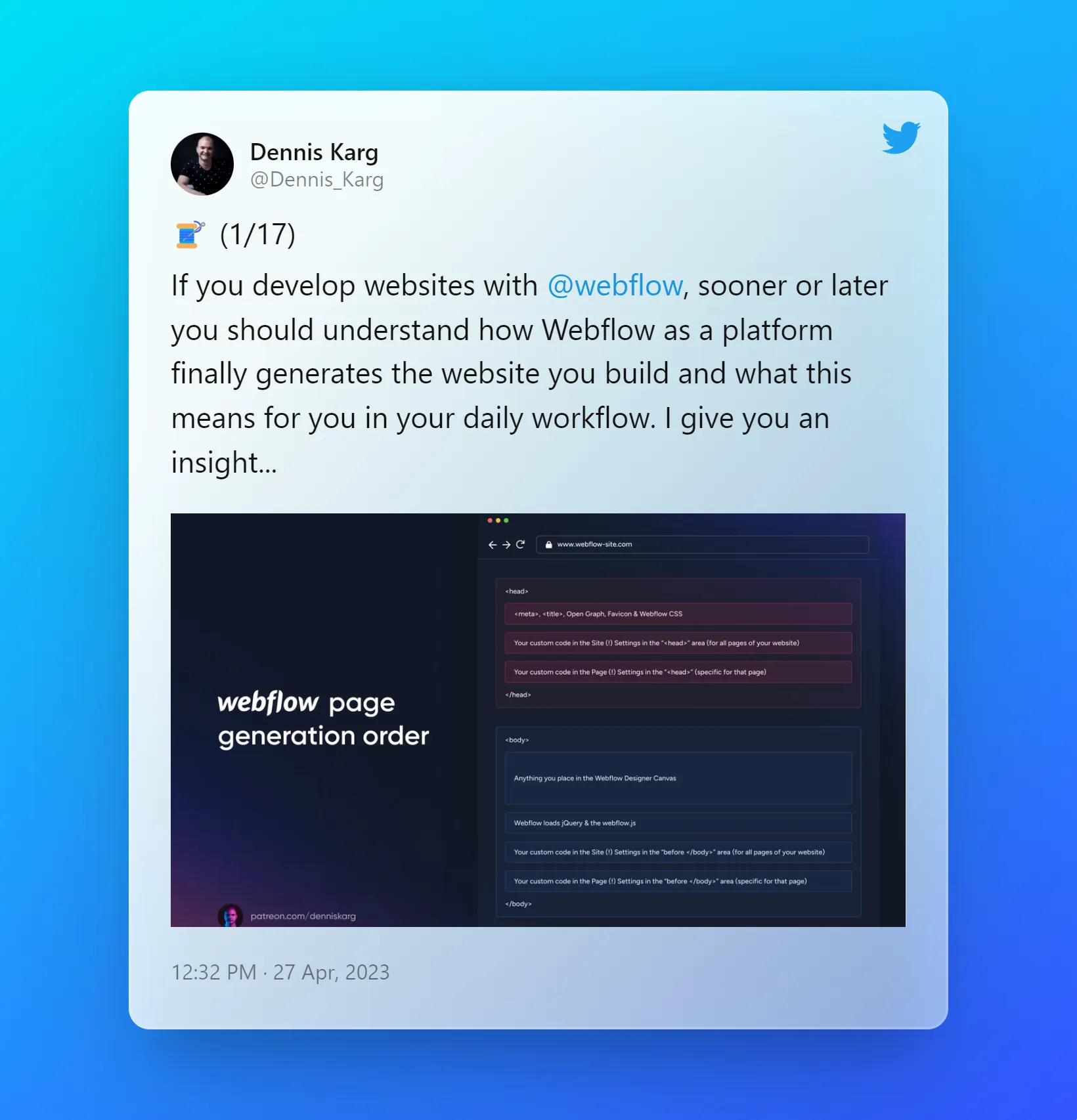
How to start
1. Clone this project
Before you can copy and paste elements from this project into your project, you must first clone this project in Made in Webflow.
2. Copy and paste / rebuild the slider you want to integrate into your project
Each complete component is wrapped in an Element with the class name ⚡component .
If you want to rebuild a complete slider component instead of copying it, note the attributes set on corresponding elements such as slider_component, swiper, swiper-button, swiper-pagination, swiper-scrollbar and so on.
Yes, you can also build all sliders static and you don't have to use them with the CMS.
3. Style the slider and associated elements
Customise the content and look of your sliders and related elements the way you want them to look. But as mentioned above, you should understand how Webflow generates your page and how you can style the elements. As a reminder, please read the thread on Twitter about this.
4. Copy and paste the Code from the HTML file to your project
In the HTML file for each slider, which you receive for your support on Patreon or via Lemon Squeezy, you will find everything that gives the components their function. Open these files with a code editor or in a browser and look at the source code. Follow the comments in the file and add the corresponding codes to your project.
5. Adjust the functions of the slider if desired
If you want to customise the slider code and find out what is possible, I strongly recommend you to have a look at the Swiper documentation.









